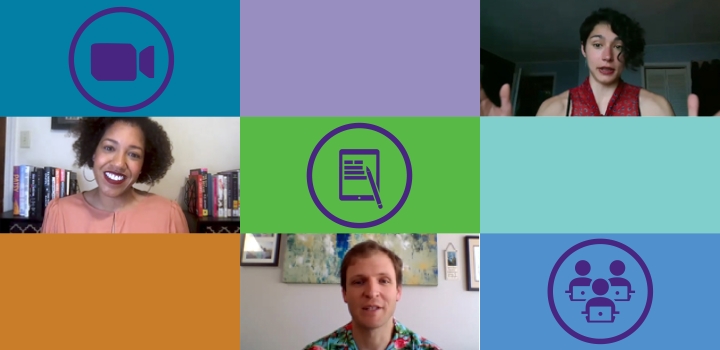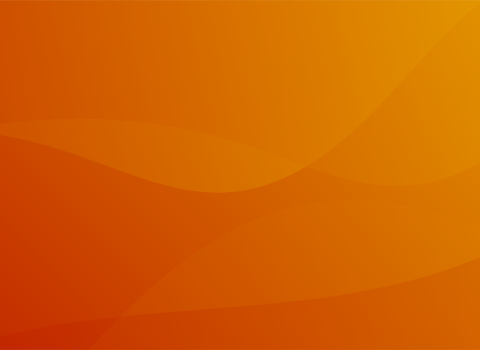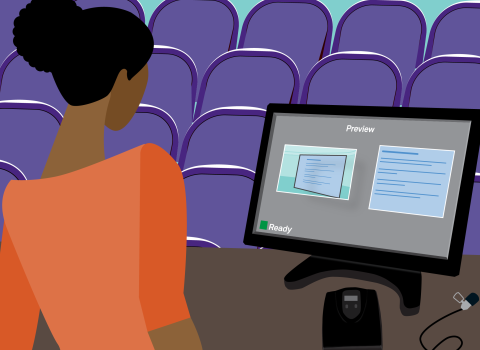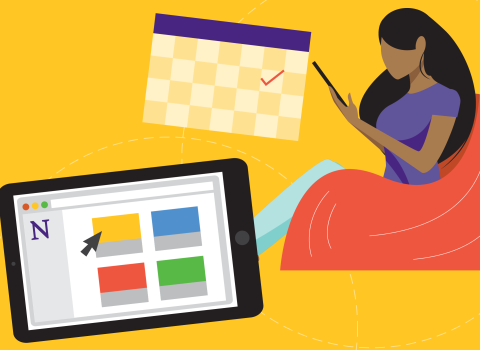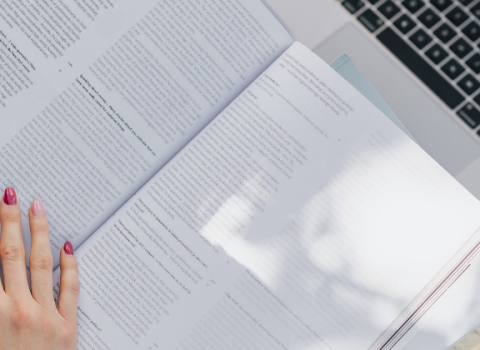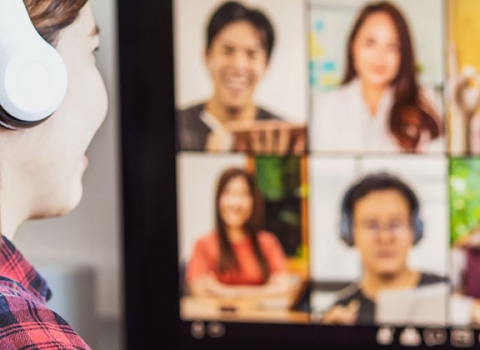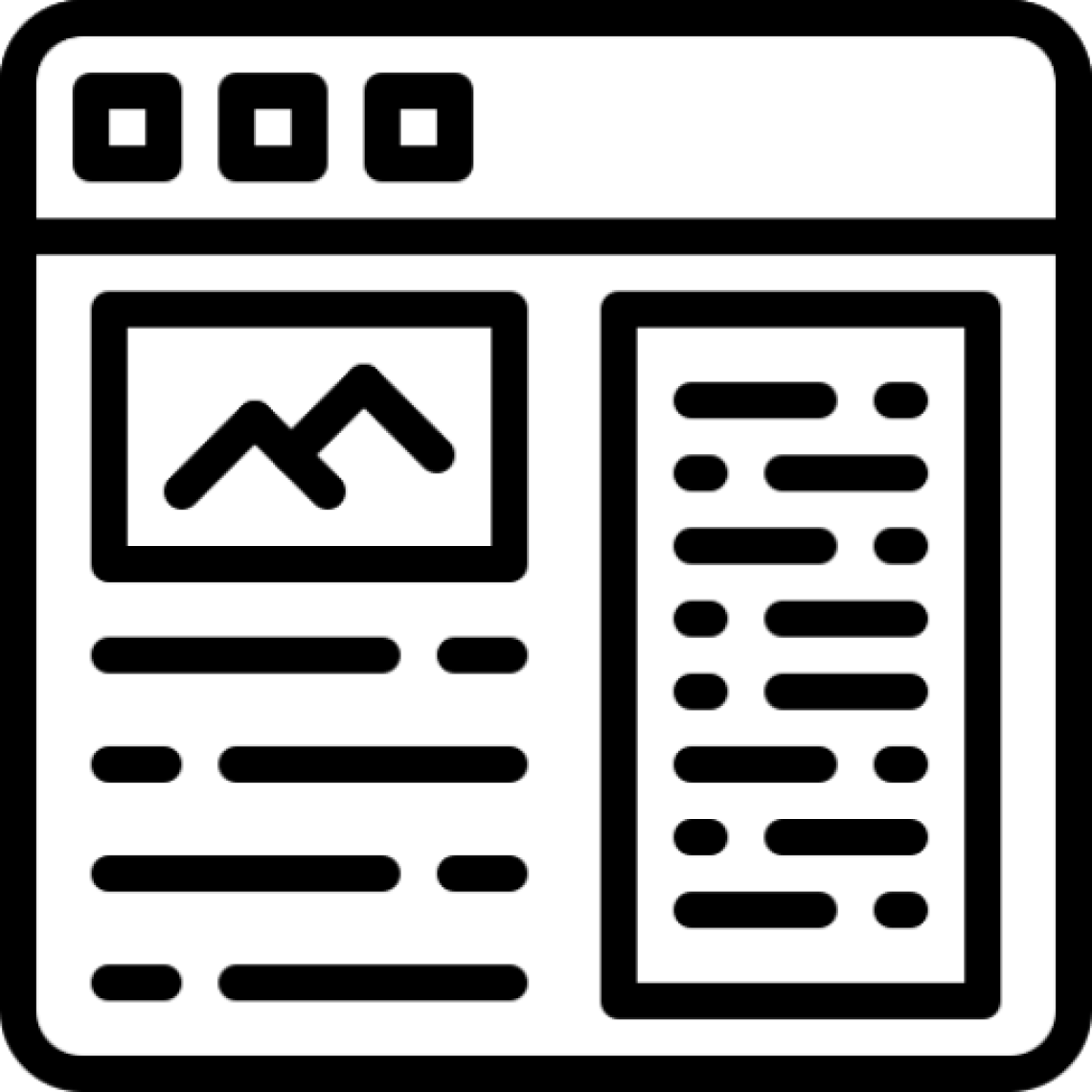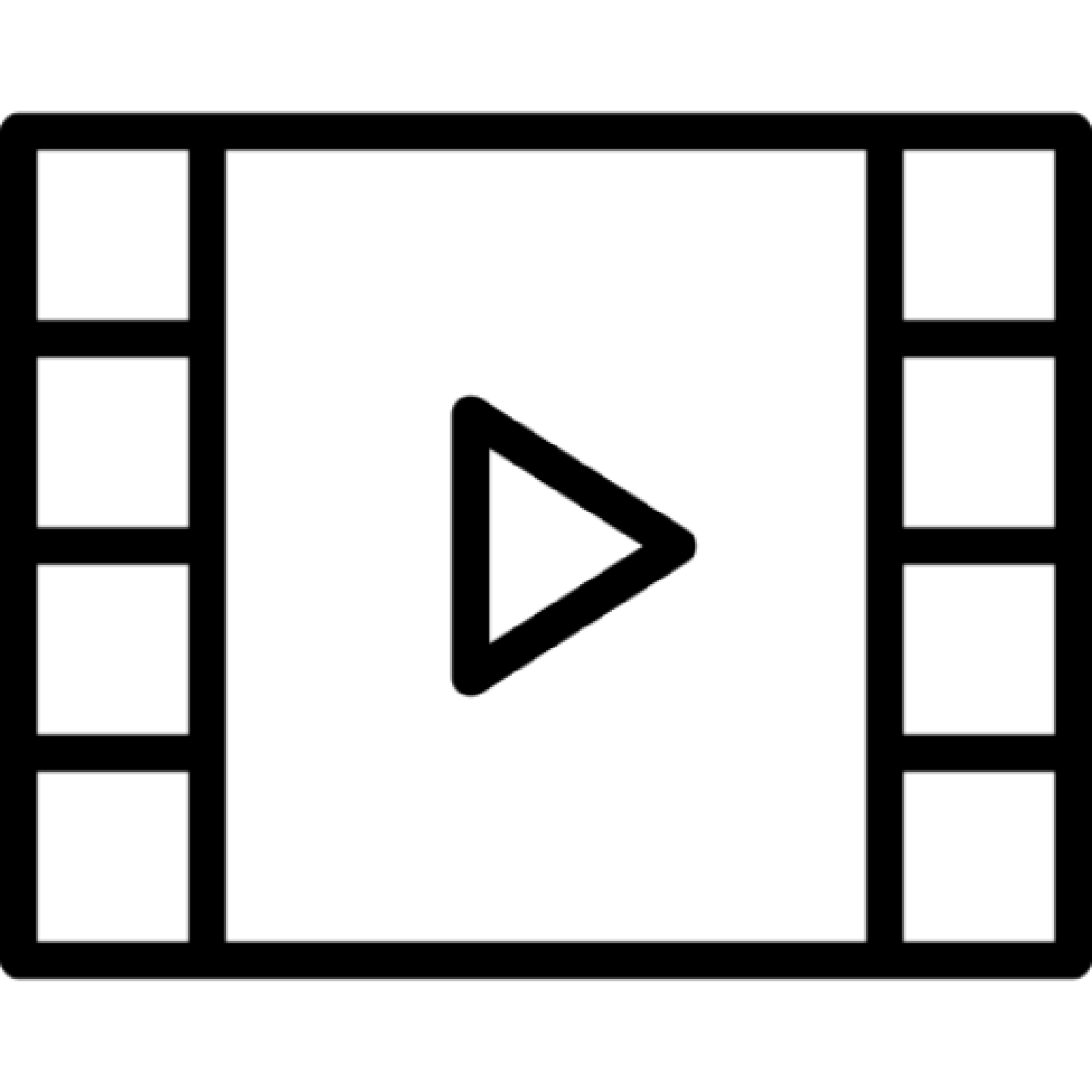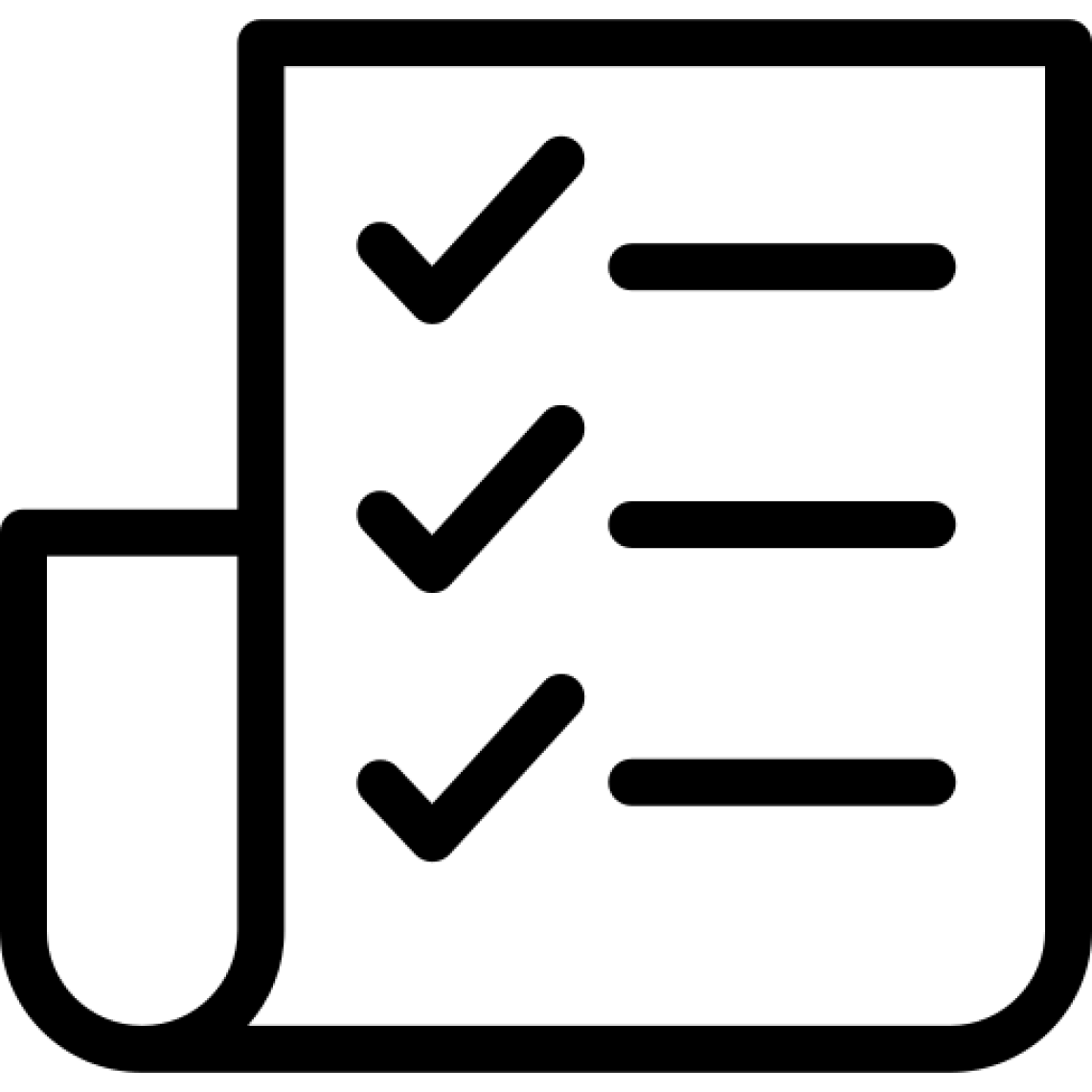Now that you've identified and aligned your learning objectives and assessments, it's time to build out your course content. This includes selecting the readings and resources, filming lecture content, developing assessments and rubrics, and building the course in the learning management system (Canvas).
I. Selecting Reading Assignments
Identify the reading assignments for each unit and make note of where students can access them (Is the reading available online? Is the item available through course reserves? Will students need to purchase a book? Which edition? At what cost?). Also make note of any other materials students will need to engage with, such as videos, websites, etc.
Consider whether some context should be given for each reading assignment. What is the purpose of the reading? Are there guiding questions? Particular areas that students should focus on?
II. Recording Lecture Videos
In the design phase, you identified which content should be covered via lecture videos. The next step is to plan what these videos will look like and write scripts. Remember, we want to keep lecture videos short, so you will need to segment or "chunk" your content. Consider designing these chunks around learning objectives to make sure you are covering the appropriate information. We strongly recommend that you record short lecture videos designed specifically for your online class, rather than filming your full-length traditional classroom lecture - shorter videos are better for maintaining student attention and allow greater flexibility in how you organize (and potentially re-organize) your content. In addition, these “talking head” videos can add a more personal, authentic touch to the online experience which may increase student satisfaction, motivation, and engagement.
Video in Course Design
The best way to take advantage of video in the remote classroom is to plan and write scripts for short videos to engage student interest, convey fundamental course content, and meet the course learning objectives. Instructors should identify which content to cover with lecture videos in the design phase of course preparation.
Video can be set up in a number of different ways and include a range of visuals. Traditional lecture videos include the instructor speaking with accompanying slides, animations, or whiteboard content. However, lecture videos might also take the form of interviews, role-playing, or panel discussions.
An alternate method of employing video in course design is to record a synchronous class session and reuse portions of it within the current or later terms. The guidelines below describe the proper reuse of video for Northwestern courses.
Guidelines for Reuse of Video in Online Courses
These recording guidelines will help you to create effective class recordings and to understand how to properly reuse them. Videos that are not intended for reuse should be deleted at the end of the term.
Best Practices for Recording
Making effective and potentially reusable class recordings can be facilitated with a few considerations:
- Production values - Reusable course content does not necessarily require “high production value,” but will benefit from key considerations, including: a professional background, good lighting, clear audio, the use of slides and other visuals, and smooth transitions between content and camera(s).
- Synchronous - Many faculty record their synchronous class sessions so that students who cannot attend are able to view the same content as the students who can. In addition, students appreciate the ability to go back and review the videos while preparing for exams. Students’ names, images, chat messages and other identifying information should be edited out of a recording. If they cannot be edited, the recording must be deleted at the end of the course.
Supported Reuse of Recorded Content
- In-Course Use - Using recorded content is a good way to assist students in distant time zones and for review of material. The recorded content should only include students from that class.
- Post-Course Reuse - Building a rich library of recordings directly related to course material increases future possibilities to leverage in online learning course creation, flipped or hybrid teaching models, and to accommodate time-independent student schedules. All information that identifies students (images, names, chat messages, etc.) should be removed.
Uses/Situations to Avoid
- Identifiable Student Information Any course recording in which identifiable student information or student interaction appears that cannot be reasonably edited out should be deleted at the end of the course.
- Overreliance on Recorded Content - Recorded content is an additional tool at instructors' disposal to enable the delivery of high-quality courses. It is not the only tool, and should not and cannot be a wholesale replacement for in-person lecture (when possible), small group and in-person interaction, office hours, TA support, and all the other tools at an instructor’s disposal. Leveraging recorded content can improve the student experience, but overreliance or sole reliance on recorded content is not in keeping with the teaching experience nor educational promise that comes with a Northwestern education and is therefore highly discouraged.
- Third-Party Copyright - Faculty sometimes leverage third-party content and examples during course delivery. In one-off uses involving minimal third-party content, usage is covered under the fair use doctrine. For recordings that may live on in reuse scenarios, faculty are advised to take care in either seeking explicit use permission from the rights-holder, or avoiding these uses of copyrighted material. Questions about fair use can be directed to experts in the University Library.
Related Topics
Additional Resources:
A note on scripting: It is important to script your videos to make sure that the appropriate information is covered, to streamline the filming process, and to help the course meet accessibility guidelines (see “Accessibility” below). You may want to start with a detailed outline of the content and then try writing a script - or record yourself talking through the content and use the recording as a starting point for your script. Make notes throughout the script of where you may want to include particular visuals or questions.
Why Scripting for Lecture Videos is Crucial (Northwestern School of Professional Studies)
TED Talk, Salman Khan - “Let's use video to reinvent education"
Adapting PowerPoint Lectures for Online Delivery: Best Practices (Faculty Focus)
Recording Lectures for Online Viewing: Best Practices (Pitt Online)
III. Writing Discussion Questions
Discussions in an online course can serve a variety of pedagogical purposes, including encouraging critical or creative thinking; providing a space for open Q&A; promoting student interaction and community building; and supporting students in their own reflections and inquiries.
- Tips and strategies for using the discussion boards effectively:
- Develop prompts that help to guide the students towards specific learning objectives. Use open-ended questions that allow learners to analyze and apply the concepts they are learning.
- Provide clear guidelines for how, where, and when to respond. Many instructors require students to provide an initial post, as well as a specific number of responses to other students.
- Model good Socratic-type probing and follow-up questions. Why do you think that? What is your reasoning? Is there an alternative strategy? Ask clarifying questions that encourage students to think about what they know and don't know.
- Provide choices and options for students to allow them to engage with the material in a way that is most interesting and relevant to them. When possible, consider writing discussion questions that allow students (especially adult learners or working professionals) to link the content to their experiences and needs.
Additional Resources:
Using Discussion Questions Effectively (the University of Michigan, Center for Research on Teaching & Learning)
Discussion Posts that Invite Reflection and Response (Designing for Learning)
IV. Assessments & Rubrics
In an online environment, it is extremely important that assignment directions and expectations are clearly communicated. For each of your assessments, write out detailed instructions and make note of any resources students may need to complete the task.
Rubrics can be very useful for identifying and clearly displaying your expectations to students. They can also streamline the grading process and provide students with useful feedback on their performance. For each assignment, develop a rubric that includes the criteria you will use to judge student performance. Make note of how criteria should be weighed against each other (how much each item is worth), as well as how much the assignment should be worth in relation to the overall course.
Additional Resources:
Using Rubrics to Improve Online Teaching, Learning, & Retention (Faculty Focus)
Rubrics: A Clear Pathway to Success (Northwestern School of Professional Studies)
Types of Rubrics (DePaul Teaching Commons)
V. Canvas
Canvas is the Learning Management System in use at Northwestern, so most online courses are built using this platform. The Northwestern Canvas Learning Center has a number of useful resources for you to reference as you set up your course:
For additional support with setting up your Canvas course, consider attending a workshop or request a consultation with someone from the Teaching & Learning Technologies team.
VI. Accessibility
As an instructor or course designer, it is essential that you make sure your content is accessible to all learners and meets federal accessibility guidelines. Prioritizing accessibility in your course design benefits not only students with disabilities but for all learners at the institution, and contributes to the Northwestern values of promoting diversity and inclusion. You can learn more about making your course content accessible using these General Accessibility Design Guidelines.
UDOIT Accessibility Checker: UDOIT is a tool that identifies accessibility issues in Canvas course sites. The tool scans a course, generates a report, and provides resources on how to address common accessibility issues. Learn more and install the tool in your Canvas course.
Additional Resources:
Universal Design for Learning (AccessibleNU)
Accessibility within Canvas
Accessibility 101: Small Changes that Make a Big Difference to All Learners